Answered By: FAQ Team Last Updated: Apr 08, 2024 Views: 2639
You log in to your library account by clicking on the "Login to iDiscover" link in the top right-hand corner of the iDiscover screen. You then choose the "My library account" option.
Current Staff and students – use Raven logins
If your Raven login does not let you log in to iDiscover, please contact idiscover-feedback@lib.cam.ac.uk
If your Raven login does not give you access to e-resources, please email raven@lib.cam.ac.uk if not your login is not working. See https://moore.libraries.cam.ac.uk/raven-faqs
You can test your Raven login for access to electronic resources at https://eresources-testpage.lib.cam.ac.uk/
If you want to change your Raven passwords, this is done via local Computer Officers or from the UIS Helpdesk - see https://help.uis.cam.ac.uk/user-accounts-security/accountspasswords/raven/raven-faqs/n6
Other users of the library
All other users of the library – will now use a yourlibrarybarcode@reader.lib.cam.ac.uk login to sign into their accounts in iDiscover. The library will either send you an email or give you a specific yourlibrarybarcode@reader.lib.cam.ac.uk login and a one-off sign in passcode to sign into your account. Once you have signed into your account. You will be asked to create your own password different to the one-off sign in passcode that you were given.

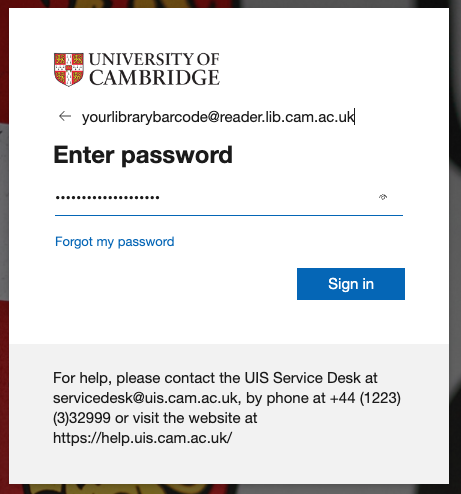
You will then be asked to set up multi-factor authentication with another devices. So that if you ever forgot your password, you will be able to verify your identity.
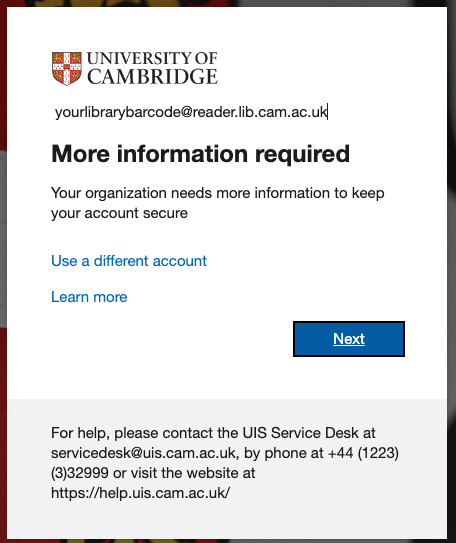
If you cannot access your account or you have forgotten your password. You can click on the “Can’t access your account?” or “Forgot my password” links in the iDiscover sign in process. You will then be taken through a process to retrieve your details.
Once Signed in
Once you have logged in, you will be able to see the items you have out on loan in the Loans tab and renew them from there. You will also see any requests you have placed and any fines or blocks on your account.
You should always log out and close the browser if you are using a shared computer.
Remember, some libraries in Cambridge may use a different library catalogue and you will need to log in to those separately to manage your library account with them. If your library does this, you'll be told about it when you join.
Was this helpful? 8 33
Comments (1)
-
I have tried to logon to my account, but there is no response. What next ?by Raymond Mercier on Mar 14, 2018
